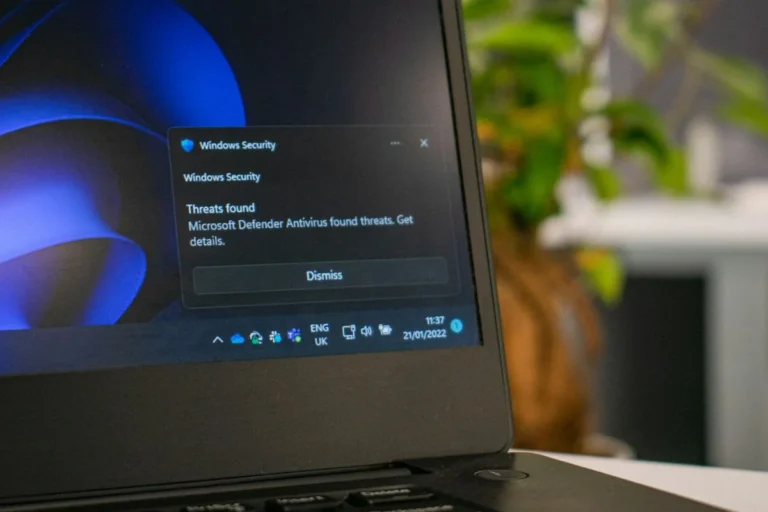Watermarking your videos protects your content from unauthorized access and distribution. Here are the best and free methods you can use to add Watermark to your videos using YouTube editor, websites, and apps. But before that, let’s answer the question about why watermarking your videos on the Internet is important?
Why Should You Add a Video Watermark?
Adding a video Watermark can help you build authority over your content. In simple words, your videos won’t get ripped off by some random user on the Internet. Adding a watermark simply means – This video belongs to you, and no other user can use the video for commercial purposes. Youtube allows its users to create Watermarks for their videos so no other user or company can reproduce the same video without your consent.
Does a watermark count as copyright?
No, a watermark does not represent copyright. Anyone can use your videos, but they won’t be able to use them for commercial or business purposes. Your Watermark represents your authority over the video. If someone uses your video for commercial purposes, you can file a case against them using the Watermark logo to convey authority and attribution.
Also Read: 3 Google Ads Alternative In 2021-2022
The benefits of watermarking your videos
There are a lot of different benefits of watermarking your videos. Some of these benefits include – credit for your videos, stopping unauthorized access and distribution, and stopping copy-pasting of your content. It also helps in brand building and advertising your content across different platforms.
How to Watermark your videos using Youtube
Step 1: Go to Youtube and click on Youtube Studio.
Step 2: In Youtube studio, click on settings.
Step 3: In settings, click on Channel and Branding.
Step 4: Under Branding, click on choose image and select the image you want to use as your WatermarkWatermark. Done!
How to Watermark your videos using websites?
There are a lot of websites that offer Free Watermarking for videos like Kawping, Rocketium, and more.For Kawping, you can follow the guide below to quickly add WatermarkWatermark to your videos in a matter of minutes.
Kawping
Step 1: Go to the Kawping Watermark tool and click get started.
Step 2: Click to upload or drag and drop your file on the window.
Step 3: Add the watermark image using the Upload button on the Kawping video editor.
Step 4: Resize the watermark image and move it in the bottom-left corner.
Step 5: Click on publish
Step 6: Wait for the video processing.
Step 6: Click on download. You can sign in to remove the Kawping watermark as well.
Another website that provides watermarking service is Pixiko. You can simply add a watermark to your videos by clicking on this link. Follow the guide below for quickly adding a video watermark on Pixiko.
Pixiko
Step 1: Go to the link above and click on the get started button.
Step 2: Click browse or drag and drop your file on the Pixiko window.
Step 3: Once you are on the Pixico editor, click on upload and add your watermark image from the explorer.
Step 4: Resize the photo and move it in the bottom-left window of the video.
Step 5: Click on the Render button.
Step 6: Wait for the video processing.
Step 6: Download the video by clicking the download video button.
How to Watermark your videos using Apps?
There are more than 100 apps available for watermarking videos on your smartphone. Among them here are some apps for watermarking videos on mobile.
Video Watermarker
You can simply download Video Watermarker from the App store and quickly add your WatermarkWatermark to your videos. Below is a guide that will walk you through each step.
Step 1: Download the app from the Google play store.
Step 2: Open the app and give all the permission like storage and Internet.
Step 3: Select Select video from the three options.
Step 4: Select your video from the phone gallery.
Step 5: Click on Select from Gallery or create a Watermark using Create Watermark.
Step 6: Add the Watermark image to the video and move it in the bottom-left corner. You can also change its size and orientation. After that, select don’t animate from the list.
Step 7: Click preview and use share and more buttons to download/share your video.
Dynamo – Animated Video Watermark
With over 500k downloads and a rating of 4.7, Dynamo is one of the best video watermark makers on the play store. You can follow the guide below to use and watermark your videos on the app.
Step 1: Download Dynamo from Google play store and Install it.
Step 2: Click on apply WatermarkWatermark on the video.
The other methods are the same as the Video Watermarker we covered above.
How to Watermark videos on iPhone?
You can quickly put WatermarkWatermark on videos using any IOS device. Ie. iPhones, Ipad, iMac, and MacBooks. Here are the best two applications you can use to WatermarkWatermark your videos on your iPhone devices.
Videoshop
You can simply add a Watermark with Videoshop by following the video above.
The second app is Adobe Photoshop MiX which is available on all iOS devices. To add a Watermark to a video, follow the tutorial below.
Adobe Photoshop Mix – Cut out, combine, create
So that concludes our take on How to Add a Watermark to a YouTube Video using different methods (YouTube, websites, and apps). Feel free to ask any questions or share your views in the comments below.
Also Read: 10 autopilot website ideas that generate actual money