Gaming on 60FPS shouldn’t be that hard. In fact, most computers can go beyond 60+ FPS without onboarding an extra expensive graphic card. A standard Geforce 730 or GeForce GT 1030 will also get the job done for you. However, if you’re getting low FPS in PC games despite having a graphics card installed, you can use some quick optimization tips to reach a considerable FPS for modern games.
This guide will look at some methods to boost FPS in modern-day games. All the methods showed work 99% of the time, so getting a minimum 60FPS is still achievable even if you have a low-end PC.
1) Turn off Google Chrome completely
This should not come as a surprise since Google Chrome is a heavy internet browser that works 24/7 in the background without you knowing it. You can shut off Google Chrome to instantly increase your gaming FPS. To boost your gaming FPS on Windows 10, press CTRL + ALT + Delete and click on Task Manager. Once you’re inside the Task Manager, click on Process and turn off all the Chrome background processes.
2) Change your power preference
Microsoft Windows is a comprehensive operating system. It offers a ton of optimization features that you may not have heard of. For example, you can increase your PC’s performance by tweaking the power preference. By doing this, you can instantly increase your FPS for gaming as well. To change your power preference, go to Windows and select the Control Panel. Once you’re there, type ‘Power Options’ in the search bar, click on the green text saying ‘Power Options,’ and change Preferred Plans to “High Performance.”
3) Delete temporary files
You may like it or not, but your computer holds several GBs of temporary files that it probably doesn’t need anymore. These files can range from a few KBs to literally 100 GBs. If you’re getting lower frame rates on GTA 5 or any other game on your Windows PC, deleting those temporary files will make a massive difference in your gaming experience. To delete temporary files on your computer, close everything, press Windows+ R, type “%temp%,” and press Enter. After that, please select all the files by pressing CTRL + A and permanently delete them using Shift + Delete.
4) Optimize startup applications
Your PC loads several startup apps regardless of what Windows version you’re using. These apps are always running in the background, causing speed issues. Since you’re gaming on a Windows PC, the game engine cannot use the processor’s full potential or the graphics card; thank these startup applications that take away significant processor power for processes you don’t even need. You can optimize these startup apps to increase up to 60+FPS in video games. To do that, head over to the search bar and type “Start-Up.” After that, you’ll see many apps that start automatically as a default. To get higher FPS on your Windows computer, disable the apps you don’t need in the background.
5) Adjust your PC for the best performance
If none of the above methods work for you, the best course of action would be to adjust your Windows PC for the best performance. It will be overwhelming for you if you’ve never done this before since your PC will react differently after applying these settings. However, it is completely normal since you’re optimizing your computer to give you the best performance. To perform this tweak, follow the step-by-step instructions below.
- Go to search and type Settings.
- In Settings, click on system and then select About.
- Click on Advanced system settings and again click on Settings.
- Select “Adjust for best performance” and click OK.
- Now, open your game and enjoy a 60+ FPS gaming experience.
RELATED: 5 Naruto Games for PS4 That Every Anime Fan should Play right now

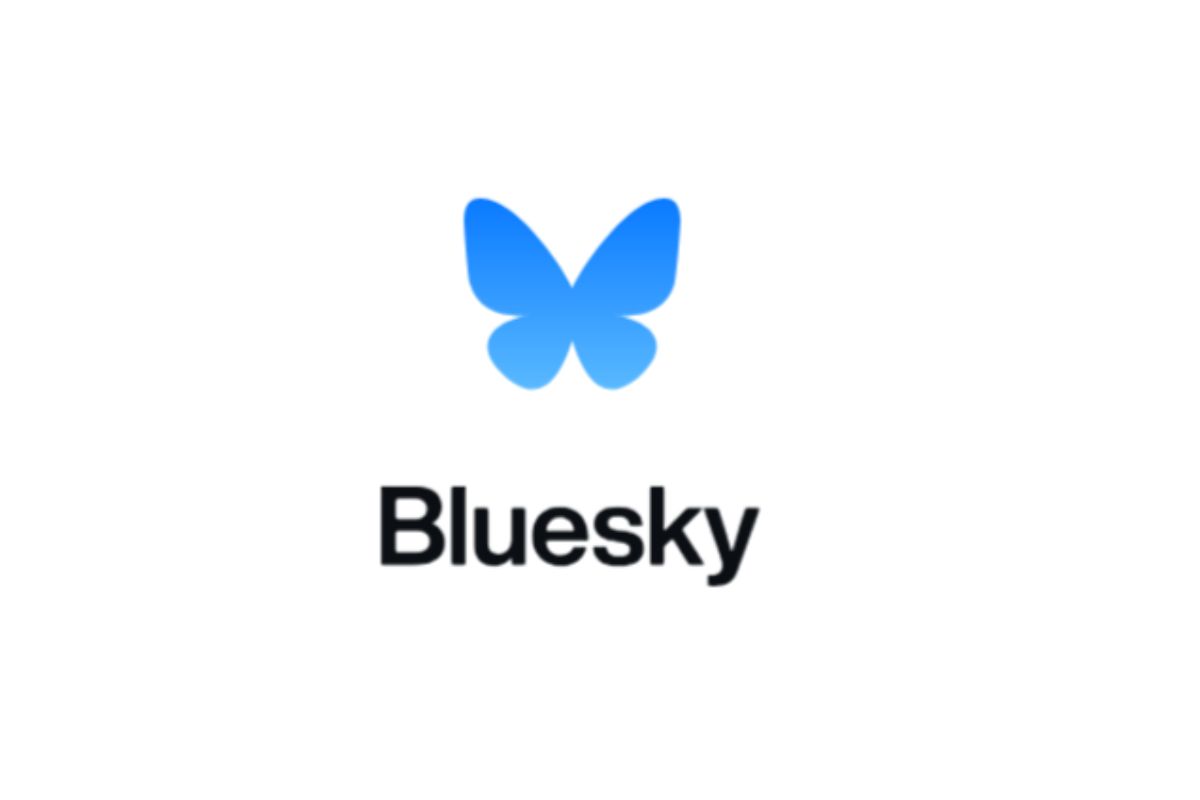

0 Comments